Setting up a connection to Google Sheets using a Service Account
To access a Google Sheet file, you need to establish a connection with Google by creating a Service Account.
Service Account
A Service Account is a special type of Google account designed to represent a non-human user that needs to authenticate and access data through Google APIs.
Since it is a separate account, by default it does not have access to any spreadsheet until it is explicitly shared with it — just like with a regular Google account.
Enabling API Access for a Project
Before using the Service Account, you must enable API access for a project. To do this, follow these steps:
- Go to the Google Developers Console. Create a new project (or select an existing one).
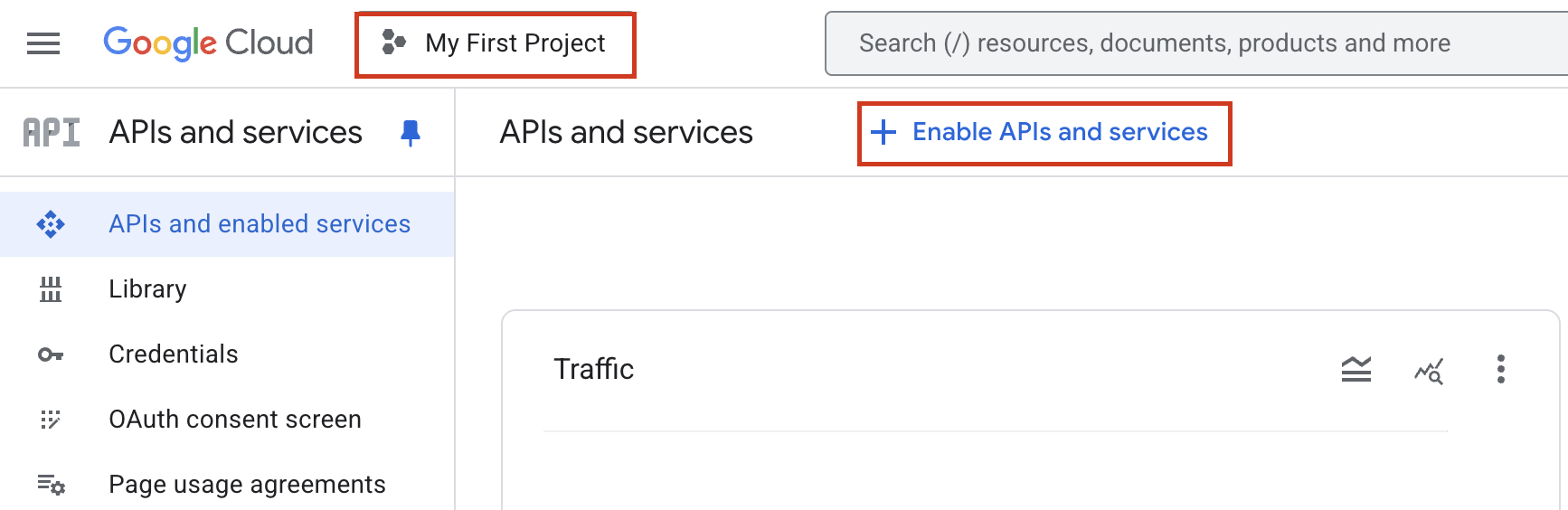
- In the search box labeled “Search APIs and Services”, look for “Google Drive API” and enable it.
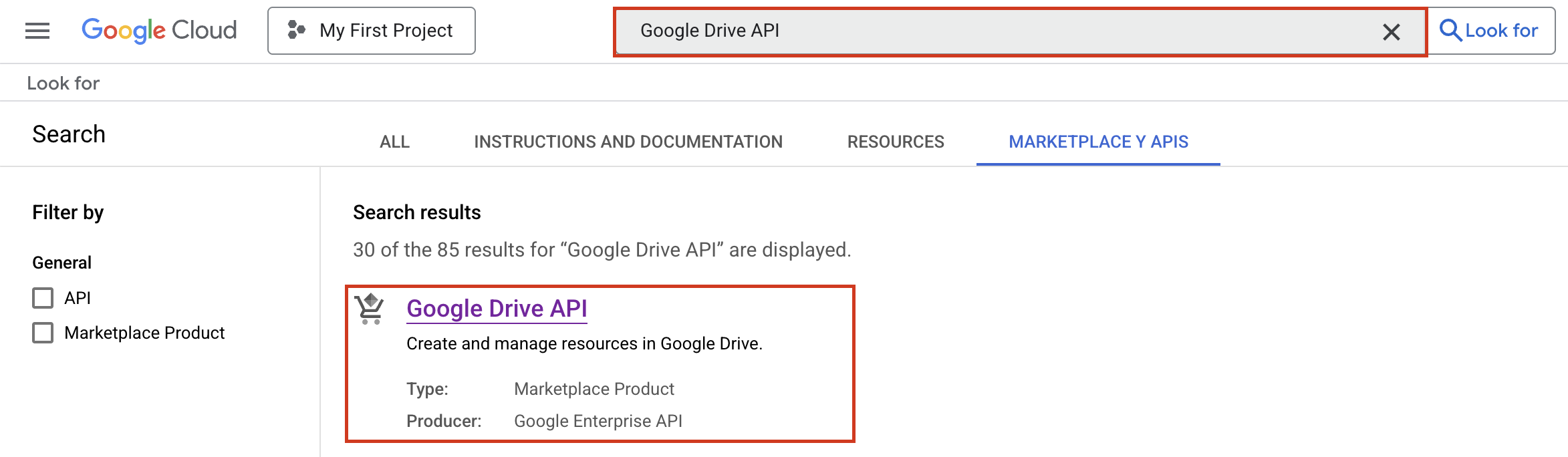
- In the same search box, look for “Google Sheets API” and enable it as well.
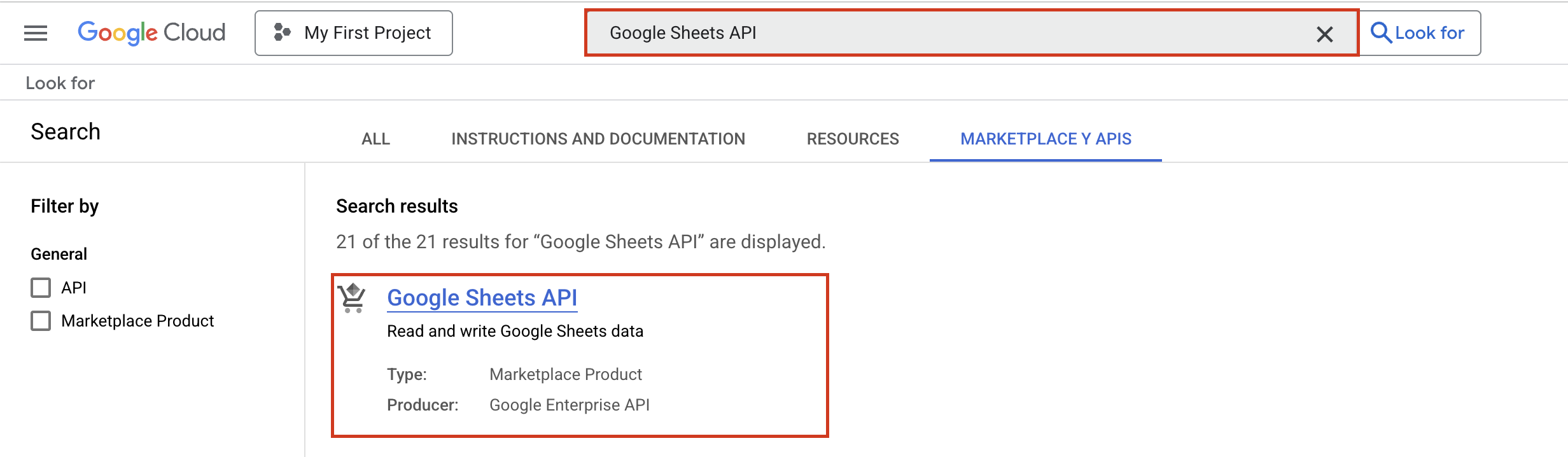
How to Obtain a Service Account
To create a Service Account, follow these steps:
- Enable API access for your project if you haven’t already (see the previous section).
- Go to “APIs & Services > Credentials” and select “Create Credentials > Service Account Key.”
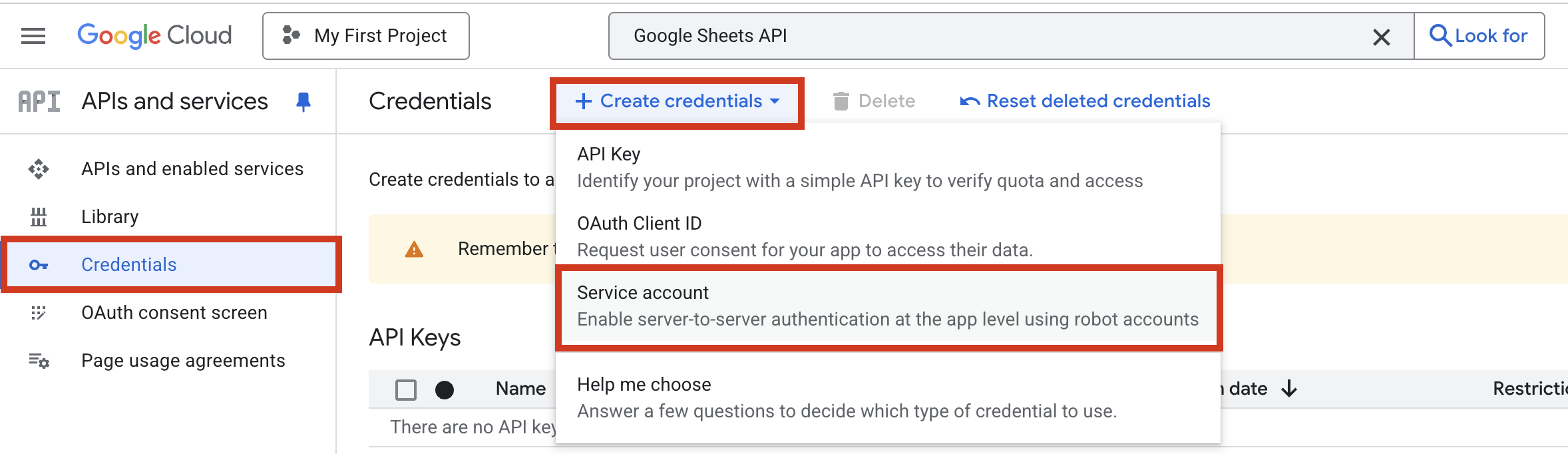
- Fill out the form.
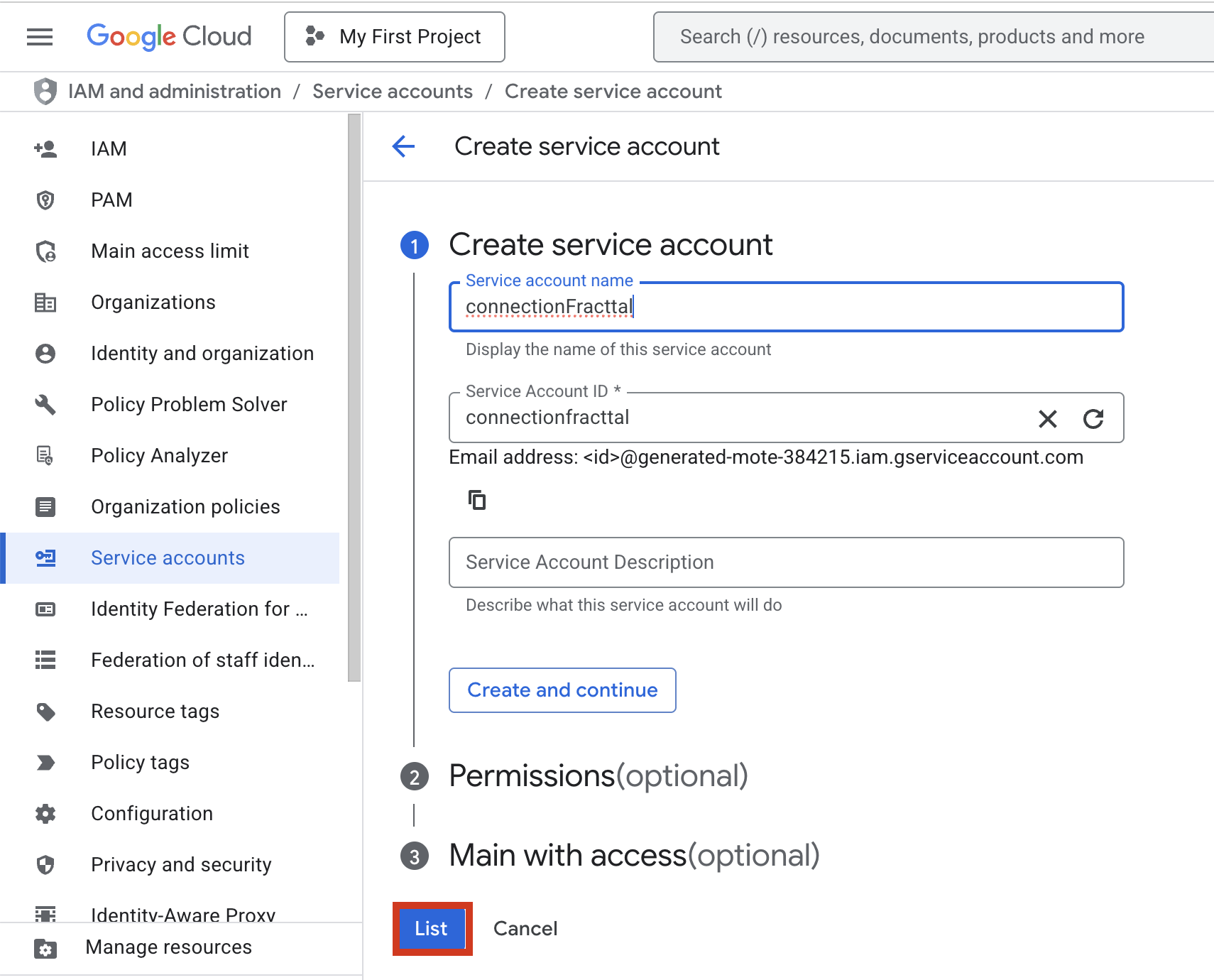
- Click “Create”, then “Done.”
- Click “Manage service accounts” under the Service Accounts section.

- Click the ⋮ (three dots) next to the recently created service account, select “Manage keys,” then click “ADD KEY > Create new key.”

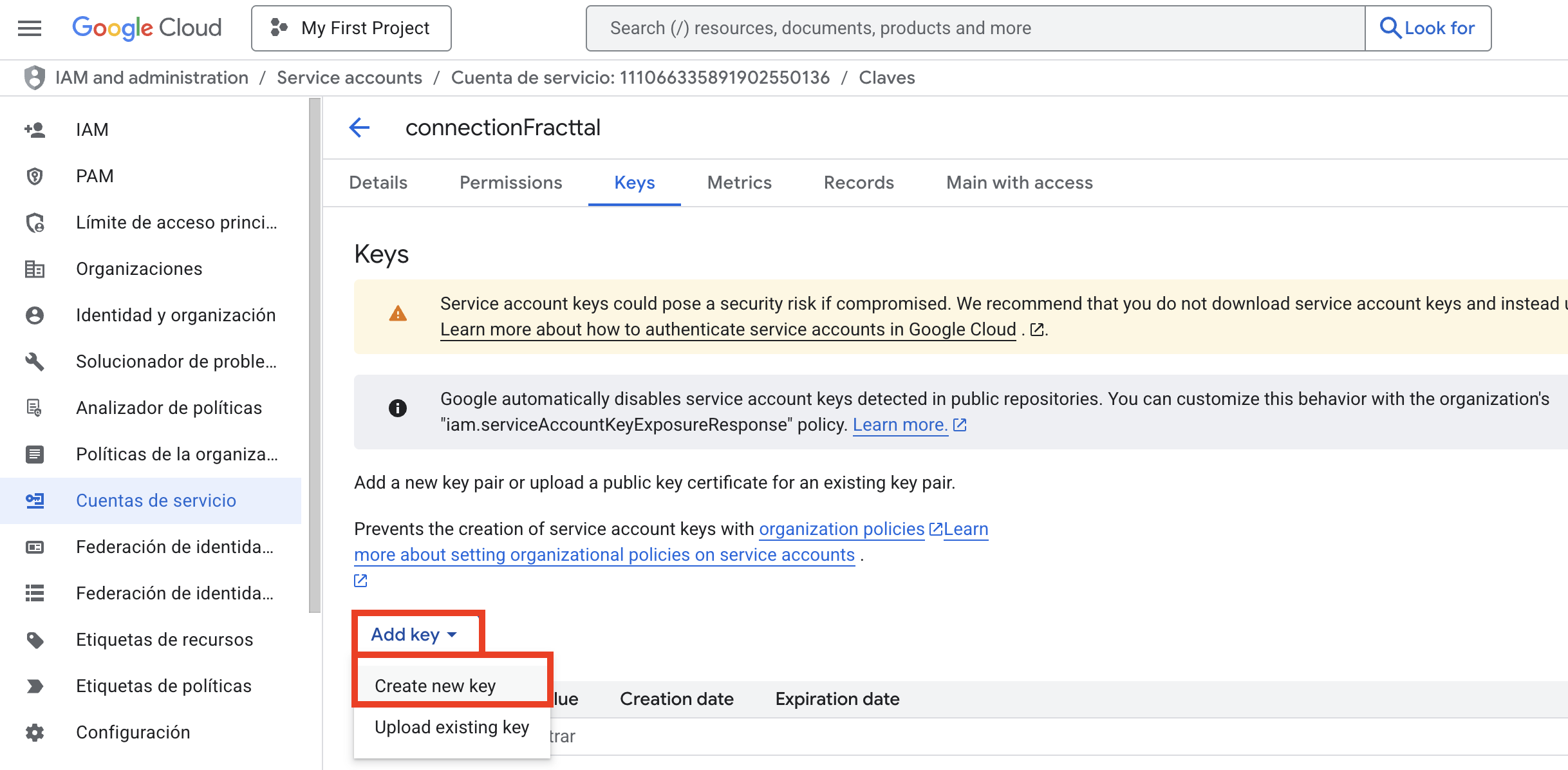
- Select JSON as the key type and click “Create.”
- When you click “Create,” the credentials file will be downloaded automatically:
{
"type": "service_account",
"project_id": "api-project-XXX",
"private_key_id": "2cd … ba4",
"private_key": "-----BEGIN PRIVATE KEY-----\nNrDyLw … jINQh/9\n-----END PRIVATE KEY-----\n",
"client_email": "[email protected]",
"client_id": "473 … hd.apps.googleusercontent.com",
...
}Remember the path to the downloaded JSON credentials file, as you’ll need it later to connect to Google Sheets.
Enable Permissions on Your Spreadsheet
- Open the Google Sheet you want to integrate with Fracttal.
- Click Share, then add the email address generated in the previous step (client_email) and grant Editor permissions.
- You can repeat this step for every spreadsheet you want to connect with Fracttal.
Create the Connection in Fracttal
After obtaining your Service Account credentials (from the downloaded JSON file) and granting edit permissions to the Service Account on the desired spreadsheets, the next step is to create the connection in Fracttal One:
- In Fracttal One, go to Settings → Auxiliary Catalogs → Connections.
- Create a new connection of type Google Sheet (Service Account).
- Fill out the form with the data from the downloaded credentials (make sure to copy the values exactly as they appear in the JSON file, without quotation marks).
- Click Save.
Once done, everything will be ready to start creating an integration flow inside Fracttal HUB, where the communication will occur between a Google Sheet and Fracttal One.
Create the Flow in Fracttal HUB
With the connection created, you just need to configure it in Fracttal HUB by following these steps:
- In Fracttal One, go to Fracttal HUB.
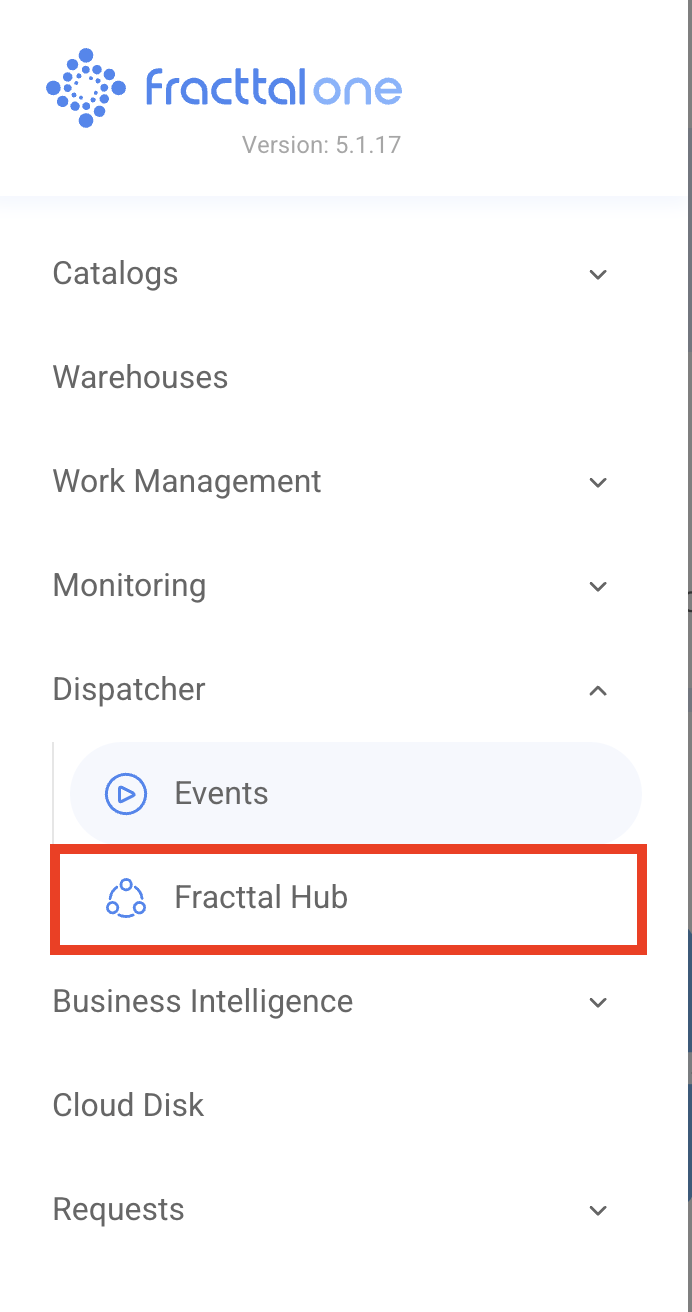
- Create a new flow.
- For the Source, select the Google Sheet module.
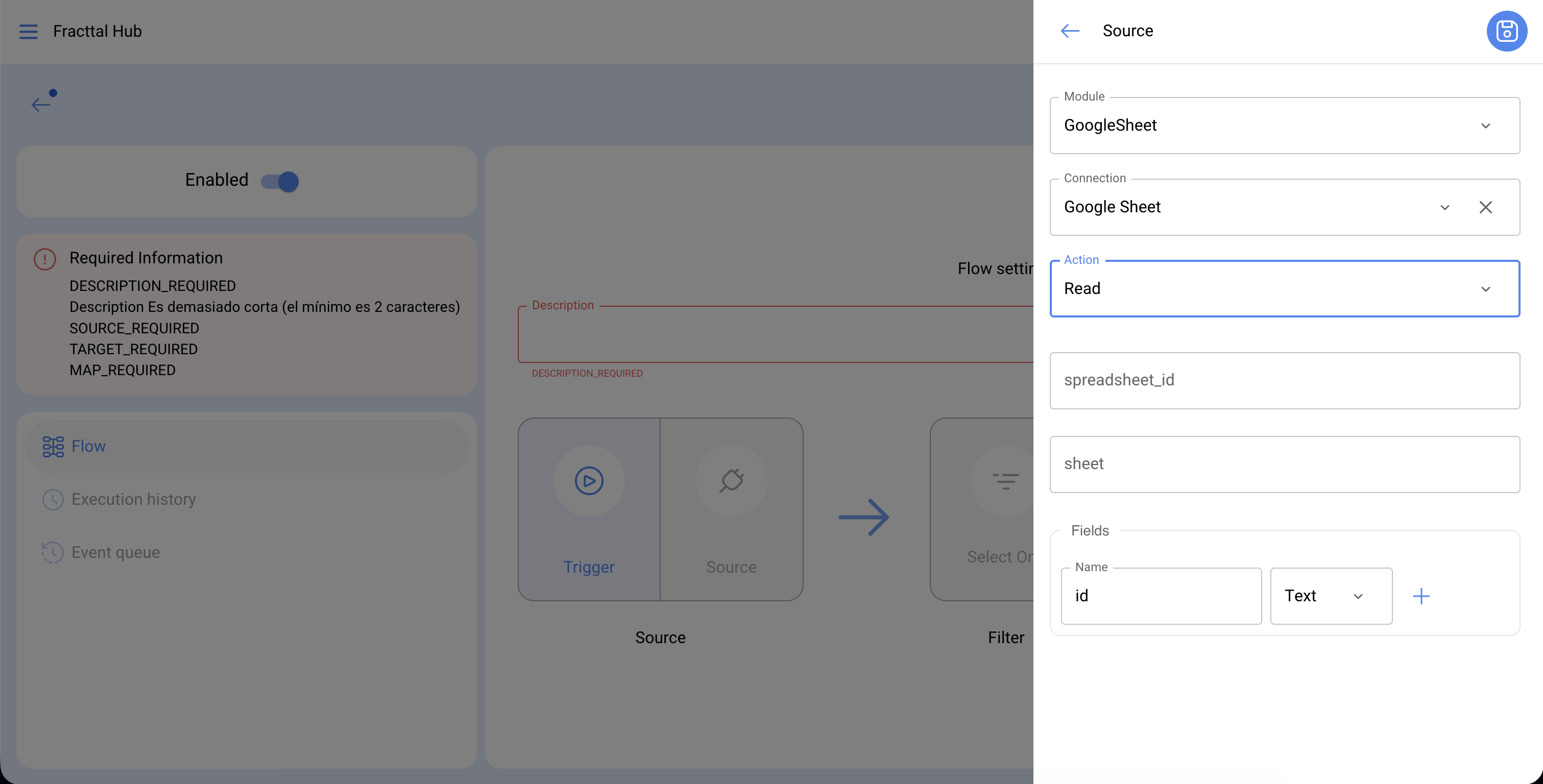
- Fill in the required fields as described below:
| Field | Description |
|---|---|
| Connection | The connection created in the previous step. If you don’t see it, go back to “Create the connection in Fracttal.” |
| Action | The type of action to perform. Currently, only read is available. |
| spreadsheet_id | The ID of the Spreadsheet you want to access. It can be extracted from the Spreadsheet URL.Example: https://docs.google.com/spreadsheets/d/1Hg289f20983gf29hdf-f28hf9283hf29/ → the ID would be 1Hg289f20983gf29hdf-f28hf9283hf29. |
| sheet | The index of the sheet to access, starting from 0. |
| fields | The column names from which data will be extracted. |
- For the Destination, select the action to be performed.
- Map the fields from the Spreadsheet to the corresponding fields in Fracttal.
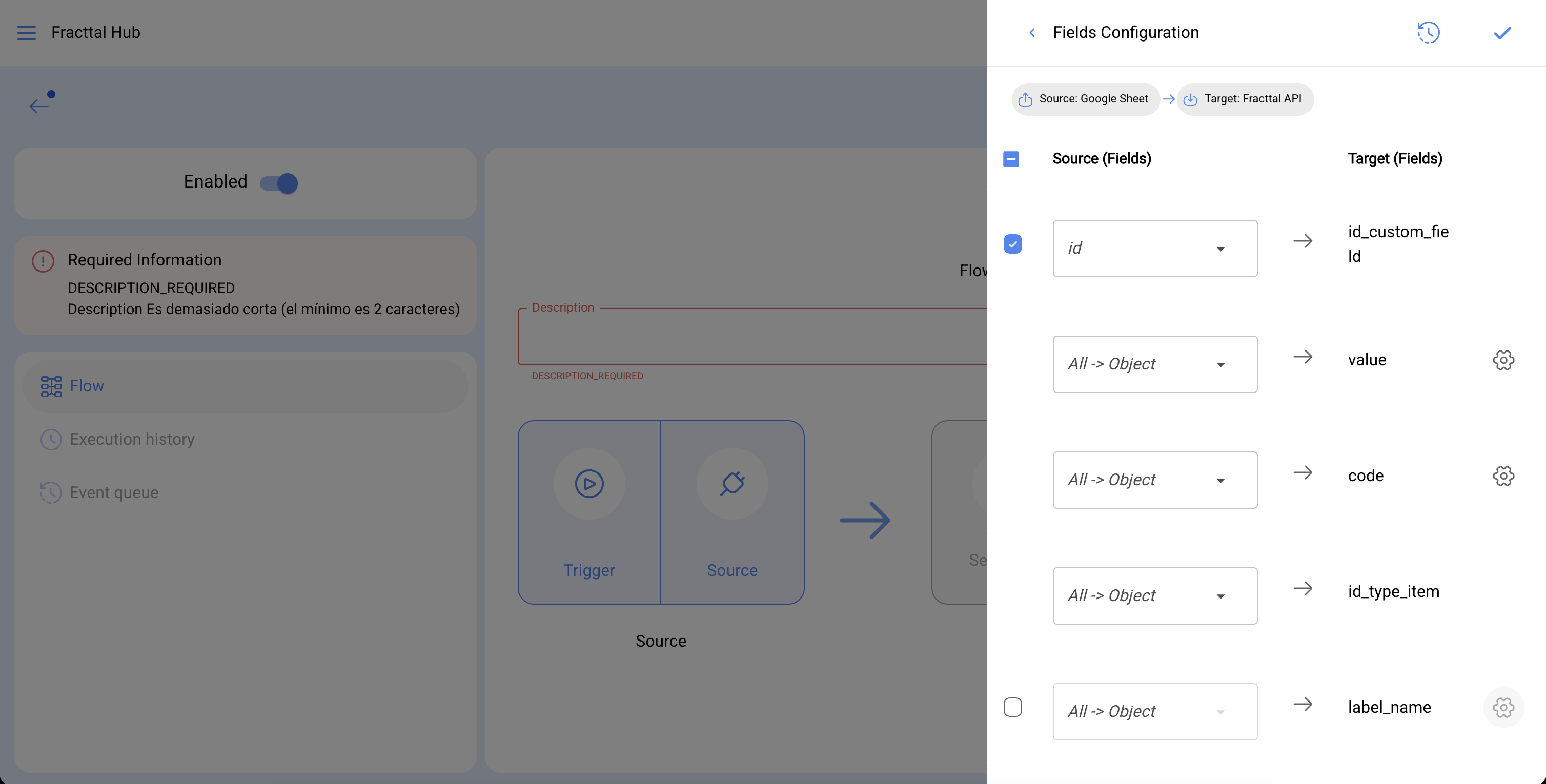
- Set the Execution Type to Trigger.
- Click Save.
Your Google Spreadsheet is now connected to Fracttal!
